Install_Intel_Parallel_Studio_on_Linux_Windows
Sumarry: Intel Parallel Studio is a powerful tool in many computational scenarios.
In this blog, I will introduction how to install it and run Fortran code as an example.
Check this blog on github.
Contents:
1. Install it on Linux
1.1 Download “intel parallel studio”
Go to this website to download, choose student, https://software.intel.com/en-us/parallel-studio-xe/choose-download, register and login with username and password, download full packcage.
1.2 Installation guide
Reference: https://software.intel.com/sites/default/files/parallel-studio-xe-2020-install-guide-lin_2.pdf Refer to 3.2 2 Installation Through Command Line Interface (CLI) in above guide.
- Cd to the download folder, unzip the software package
- Cd to the folder, bash install.sh
- Then, follow the instructions to install
-
set the environment variables After installation, follow the instruction to set the environment variables by sourcing the environment script https://software.intel.com/en-us/get-started-with-fortran-compiler-for-linux-parallel-studio-xe
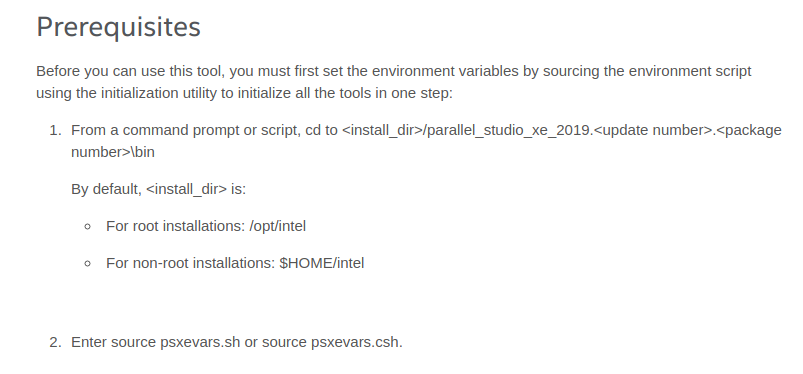 fig 1: Set the environment variables
fig 1: Set the environment variables -
Cd intel/parallel_studio_xe_2020.0.088/bin
- Source psxevars.sh
1.3 Test fortran compiler
Test hello world
Name a file hello_for.f90
print *, "Hello, world"
end
Cd to the code’s folder,
ifort hello_for.f90
./a.out
 fig 2: Test fortran compiler
fig 2: Test fortran compiler
Test mkl
cd to the fortran code which calls mkl, compile it:
ifort main.f90 -lmkl_intel_lp64 -lmkl_sequential -lmkl_core -lpthread -lm
 fig 3: Test mkl
fig 3: Test mkl
Build successed, which means mkl is called successfully.
2. Run Fortran code on windows
2.1 Install visual studio
2.2 Download Intel parallel studio
Go to the website, https://software.intel.com/en-us/parallel-studio-xe/choose-download#students, choose windows.
Login and download windows version. When download is done, go to the download folder and double click the software to install.
Follow the instruction to install.
2.3 Run Fortran code
When installation is done, start your visual studio, My visual studio is Microsoft visual studio 2019.
- Create a new project
-
Choose the Empty Project with F
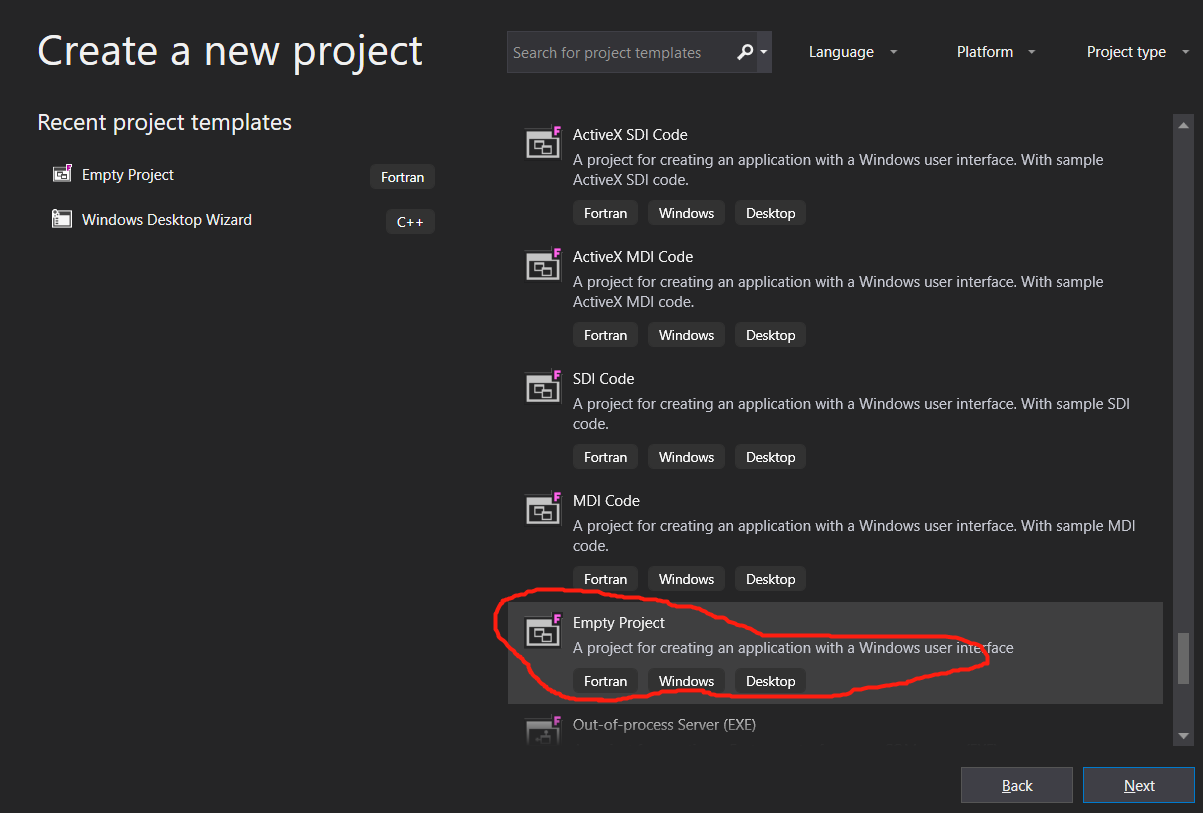 fig 4: Choose the Empty Project
fig 4: Choose the Empty Project - Input Project Name and Location, Create
-
In the pop up window, choose Empty Project, OK
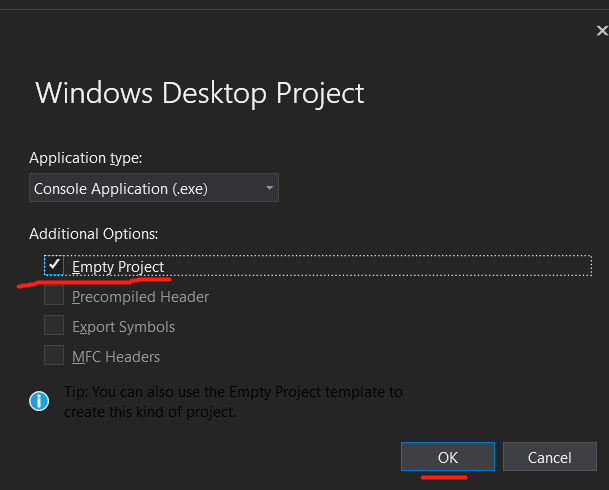
fig 5: Choose the Empty Project
-
Right click source file, Add -> new item
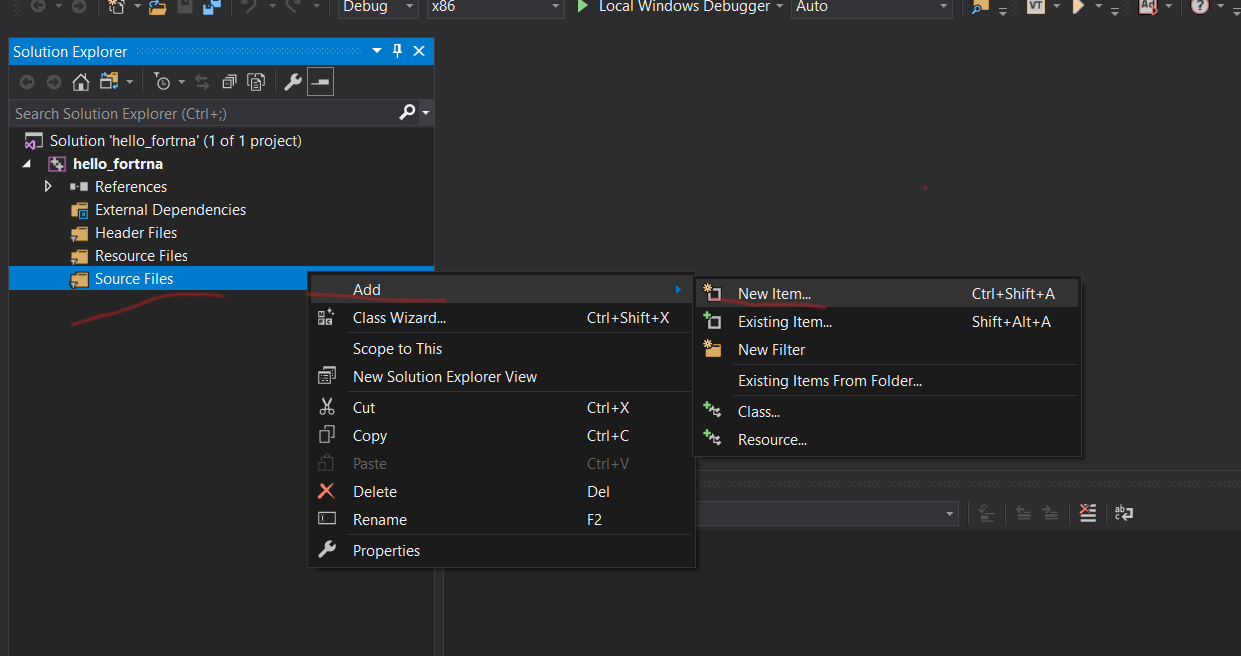 fig 6: Add new item
fig 6: Add new item -
Add fortran file
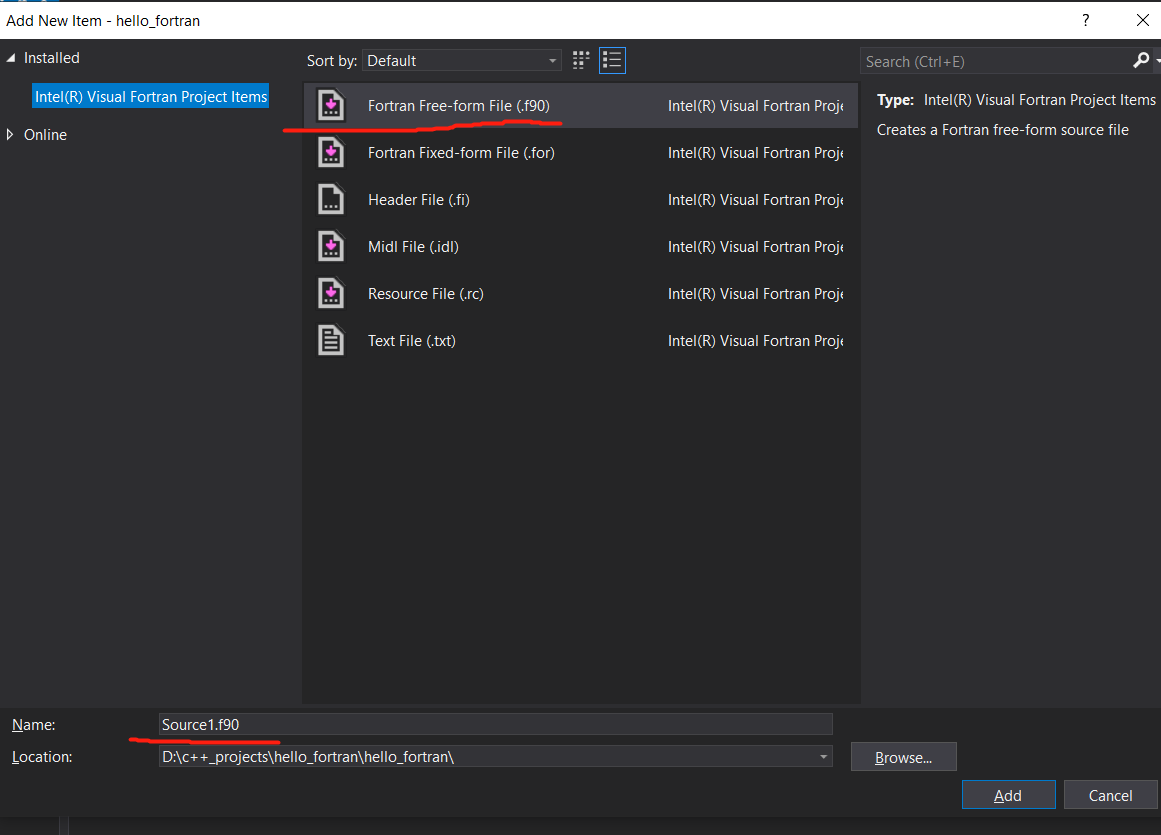 fig 7: Add fortran file
fig 7: Add fortran file -
Right click the project name, then click properties
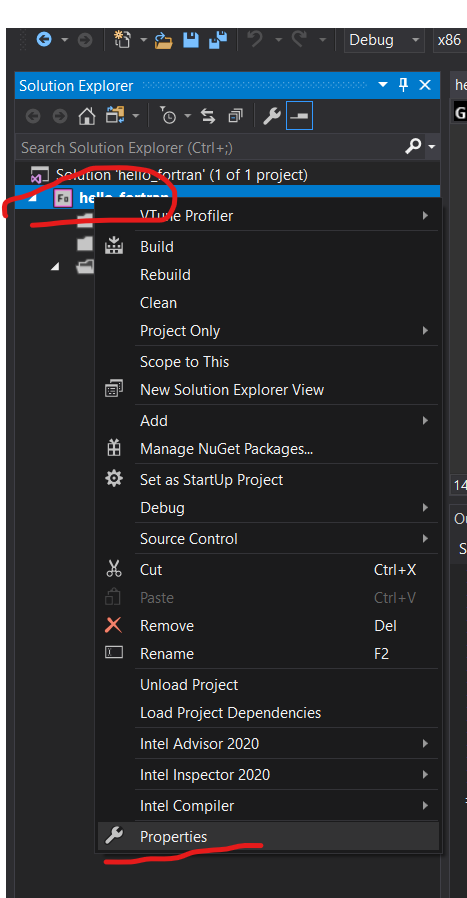
fig 8: Project properties
-
In the new window, click Fortran -> Libraries -> Use Intel Math Kernel Library ->choose Sequential,OK
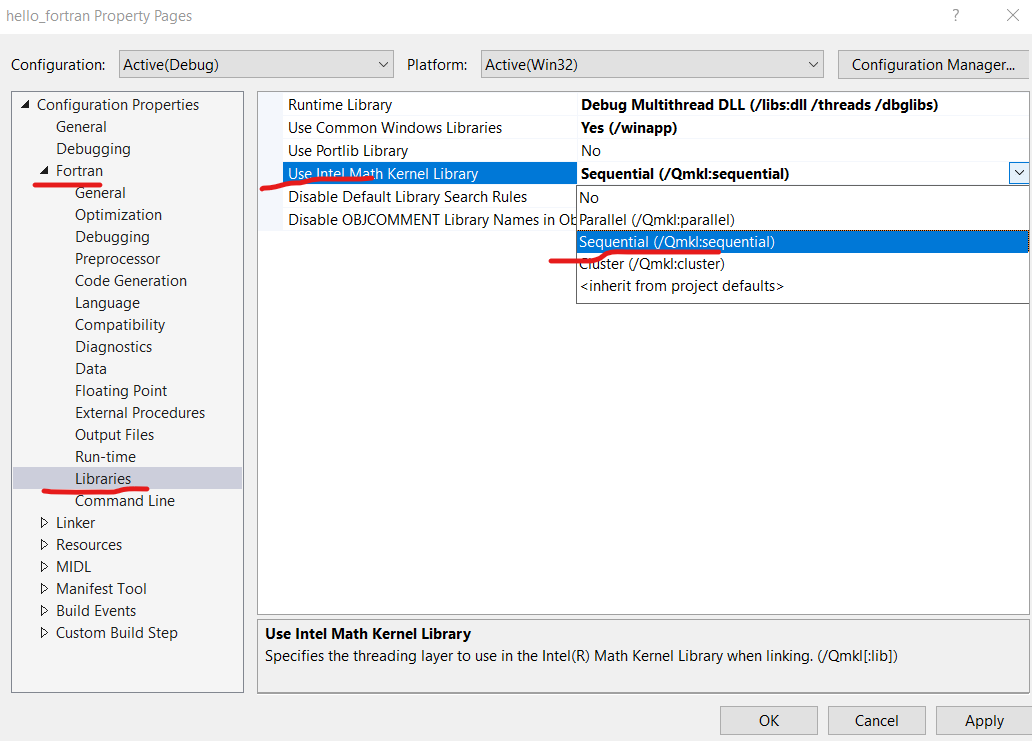 fig 9: Fortran Libraries setting
fig 9: Fortran Libraries setting -
In same windown, Linker -> System -> SubSystem -> Consol, OK
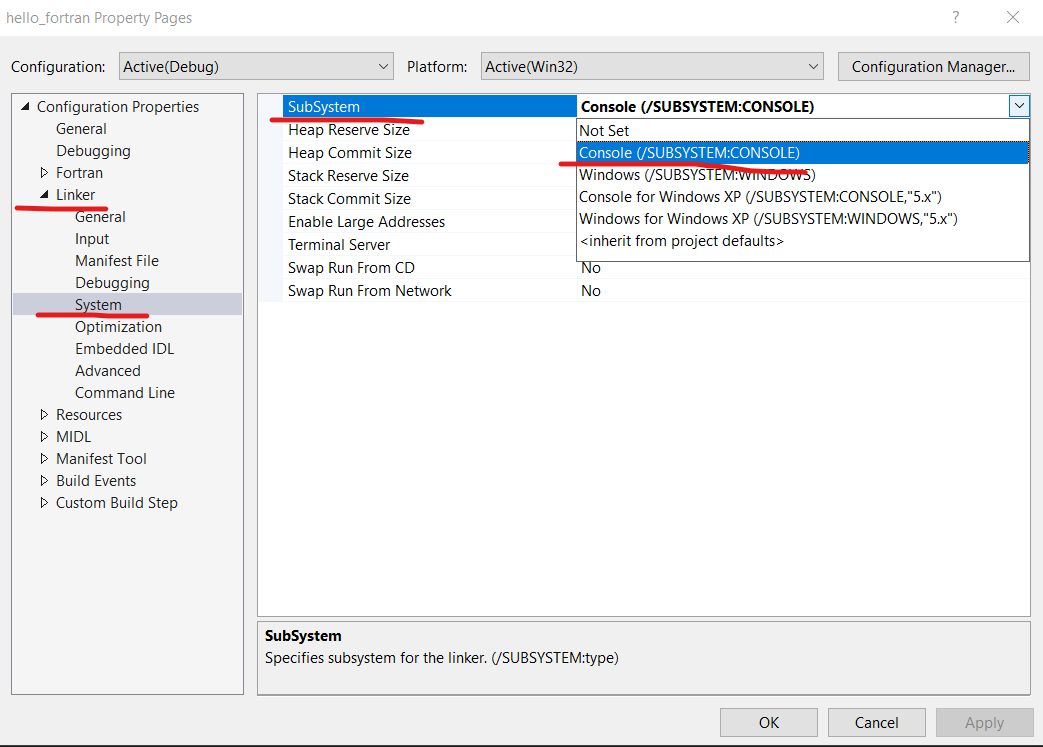 fig 10: Linker System
fig 10: Linker System -
write fortran hellow world in
hello_for.f90print *, "Hello, world" end -
Then click Build -> Build Solution, hopefully, it will success.
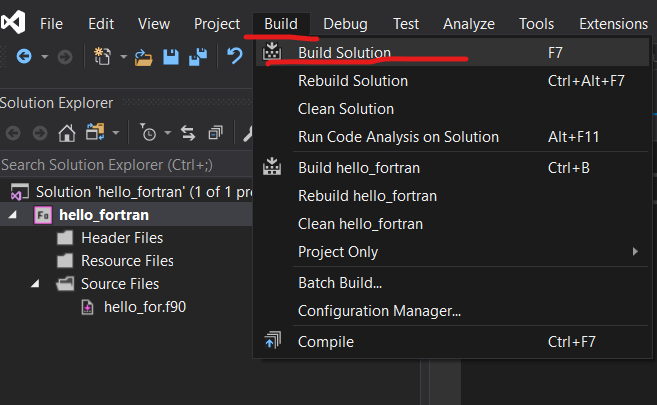
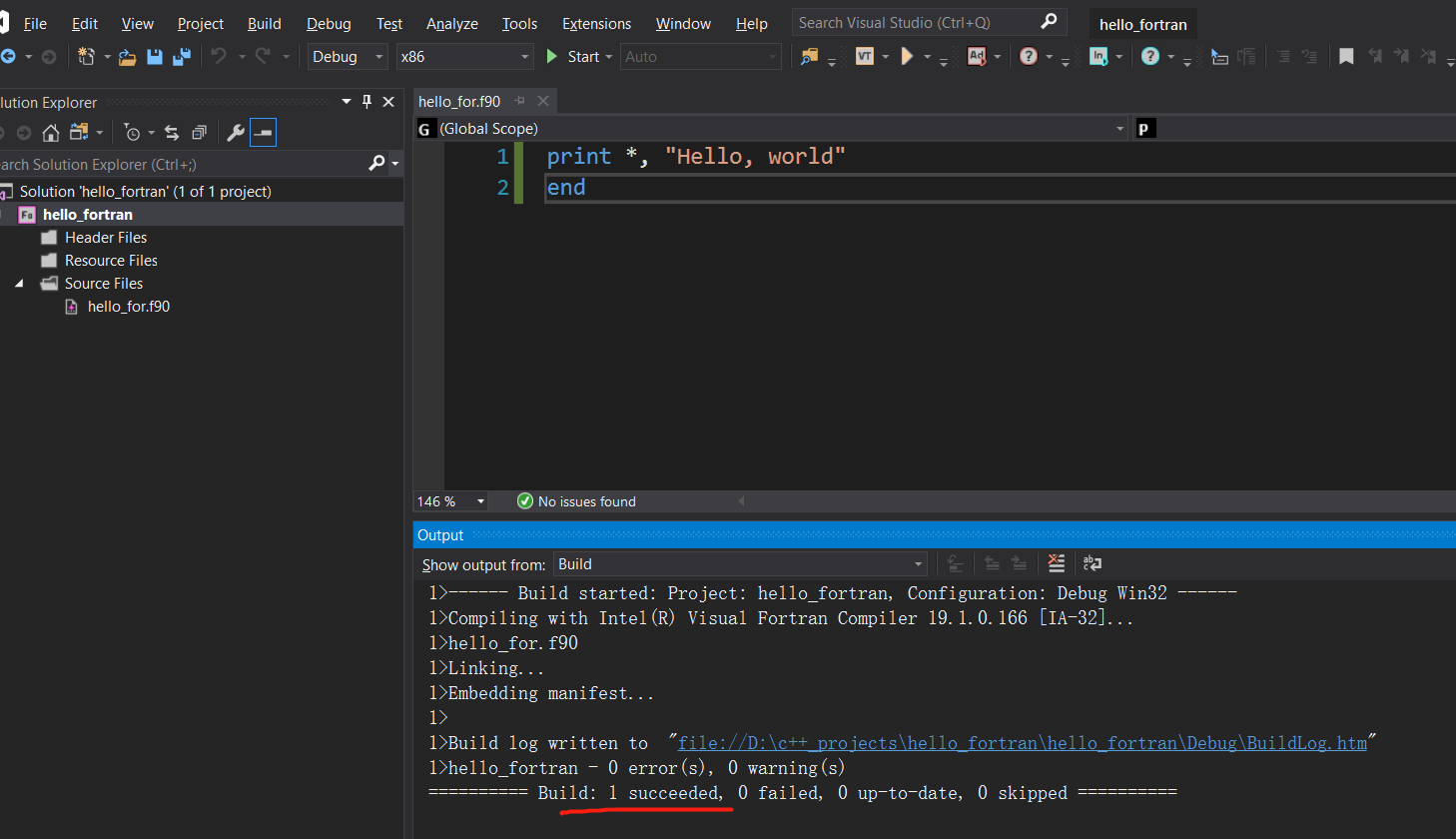 fig 11: Build Solution
fig 11: Build Solution -
Then click Debug -> Start Without Debugging to run the code
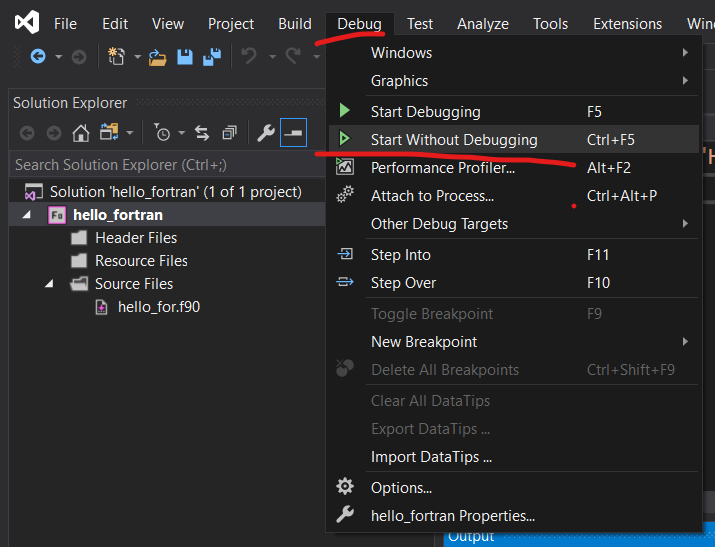
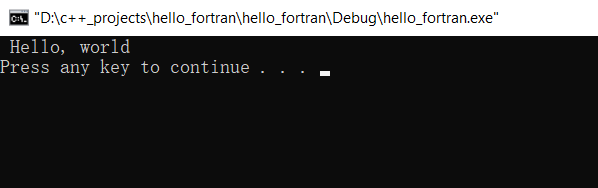
fig 12: Run code

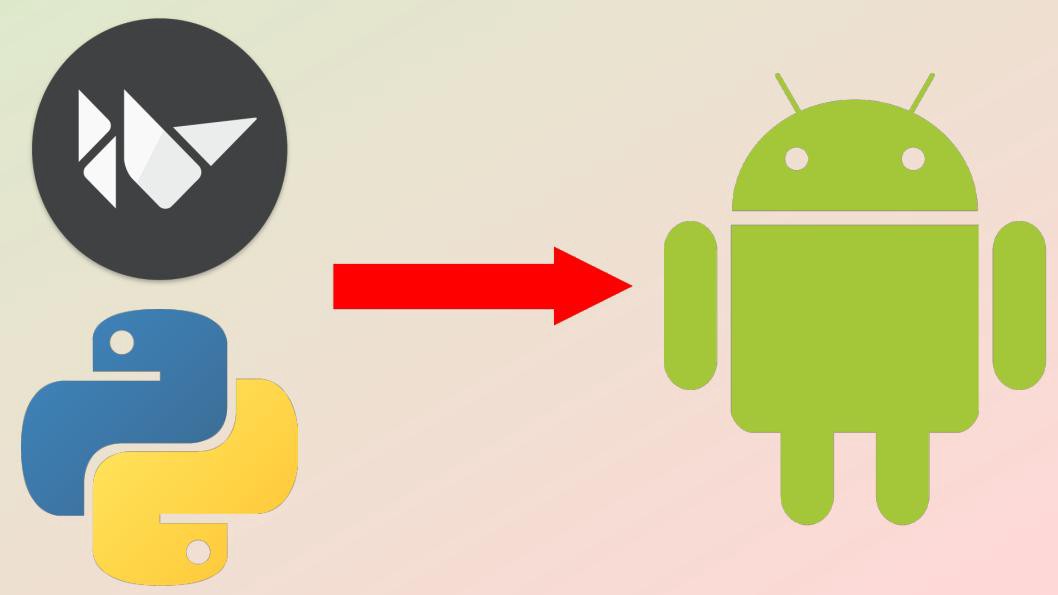
Comments