Note_of_VSCode_Configuration
Summary: Notes of my VSCode configuration.
Contents:
1. Introduction
2. My favorite extensions
- file-tree-generator by Shinotatwu-DS
- kite
- Markdown All in One (Yu Zhang)
3. Run c/c++ with VSCode
Reference: https://code.visualstudio.com/docs/cpp/config-mingw
4. Integrate Cmder and other temminal into VSCode
Download Cmder and put it into folder D:\Downloads.
Open Preferences: Open Settings (JSON), add below code:
"terminal.integrated.profiles.windows": {
"PowerShell": { "source": "PowerShell", "icon": "terminal-powershell" },
"CommandPrompt": {
"path": [
"${env:windir}\\Sysnative\\cmd.exe",
"${env:windir}\\System32\\cmd.exe"
],
"icon": "terminal-cmd"
},
"GitBash": {
"path": ["D:\\chengxu\\Git\bin\\bash.exe"],
"source": "Git Bash",
"icon": "terminal-bash"
},
"Cmder": {
"path": "${env:windir}\\System32\\cmd.exe",
"args": ["/k", "D:\\Downloads\\cmder\\vendor\\bin\\vscode_init.cmd"]
}
},
// Choose Default Terminal
"terminal.integrated.defaultProfile.windows": "Cmder"
// "terminal.integrated.defaultProfile.windows": "GitBash"
// "terminal.integrated.defaultProfile.windows": "CommandPrompt"
// "terminal.integrated.defaultProfile.windows": "PowerShell",

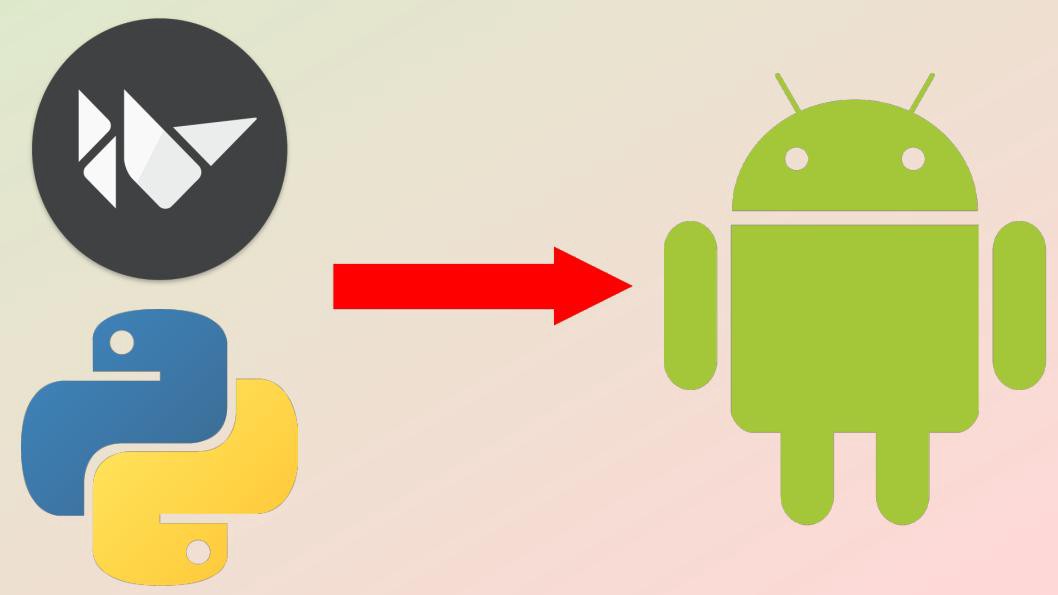
Comments