Build Data Collector Web App (Flask, PostgreSQL)
Summary: Build Data Collector Web App with Flask and PostgreSQL, deploy the app to pythonanywhere.
Check this blog on github
App web: http://ycheng.pythonanywhere.com/
Contents:
- 1. Introduction
- 2. Front-end code
- 3. Creating virtual environment
- 4. Creating the PostGreSQL Database Model
- 5. Send email to the participant
- 6. Back-end code
- 7. Deploying the database web app online
1. Introduction
In this blog, a web app is created, it can collect user email and height, then send the participant’s height, average height of all participants, and number of participants to the participant.
The data will be recorded in PostgreSQL database, when this app works fine locally, it’s deployed to live server: pythonanywhere.com.
Overview of folder structure:
📦Database_web_app
┣ 📂static
┃ ┗ 📜main.css
┣ 📂templates
┃ ┣ 📜index.html
┃ ┗ 📜success.html
┣ 📜add_table_manually.py
┣ 📜app.py
┣ 📜send_email.py
┗ 📜test_sqlalchemy.py
2. Front-end code
./templates/index.html
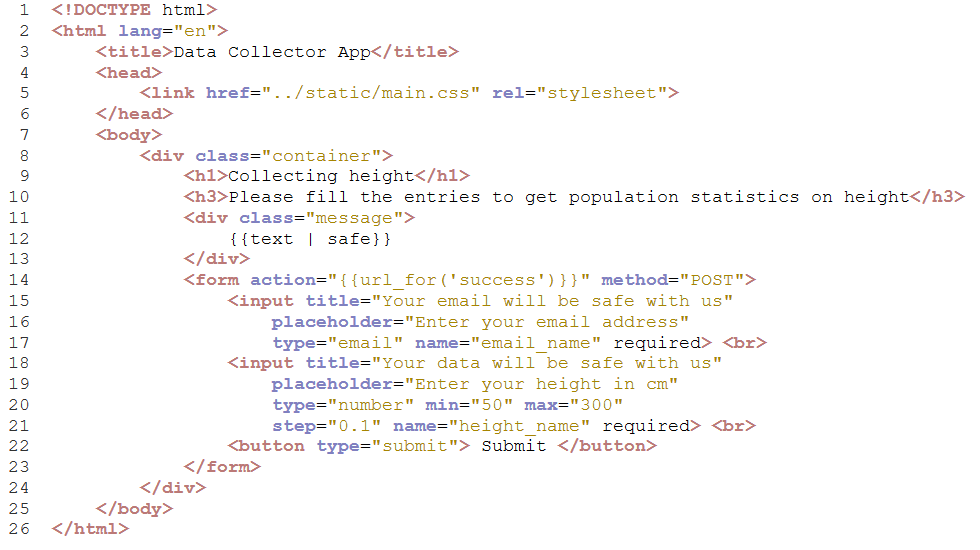
./templates/success.html
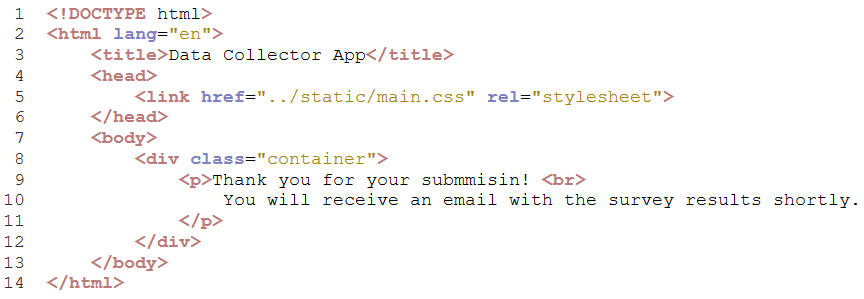
Main page:
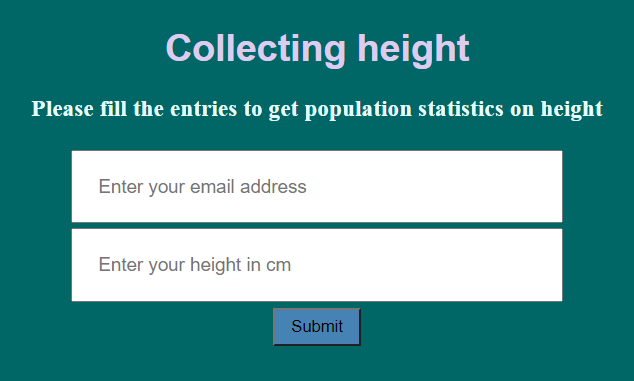
Main page when input duplicated email:
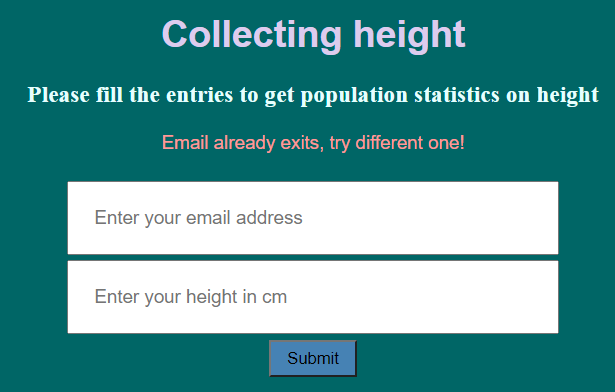
Success page:

3. Creating virtual environment
The details about creating virtual environment can be found in this blog: Deploy Web App on Heroku section 2.
Necessary packages:
- flask
- psycopg2
- flask_sqlalchemy
4. Creating the PostGreSQL Database Model
Note: the PostgreSQL has to be installed before moving forward.
Method 1:
from flask import Flask, render_template, request
from flask_sqlalchemy import SQLAlchemy
app = Flask(__name__)
app.config['SQLALCHEMY_DATABASE_URI'] = \
'postgresql://postgres:1992@localhost/height_collector'
db = SQLAlchemy(app)
db.create_all()
Note: the above method doesn’t work in my case.
Method 2:
add_table_manually.py
from flask import Flask, render_template, request
#from flask.ext.sqlalchemy import SQLAlchemy
from flask_sqlalchemy import SQLAlchemy
app = Flask(__name__)
app.config['SQLALCHEMY_DATABASE_URI'] = \
'postgresql://postgres:1992@localhost/height_collector'
db = SQLAlchemy(app)
class Data(db.Model):
__tablename__ = "data"
id = db.Column(db.Integer, primary_key=True)
email_ = db.Column(db.String(120), unique=True)
height_ = db.Column(db.Integer)
def __init__(self, email_, height_):
self.email_ = email_
self.height_ = height_
db.create_all()
#db.create_all() was after db = SQLAlchemy(app),
#before class Data(db.Model),Error: column "email_" of relation "data" does not exist
#so move to here
data = Data('a@a.com', 110)
db.session.add(data)
db.session.commit()
Note: This works for me.
The created table:
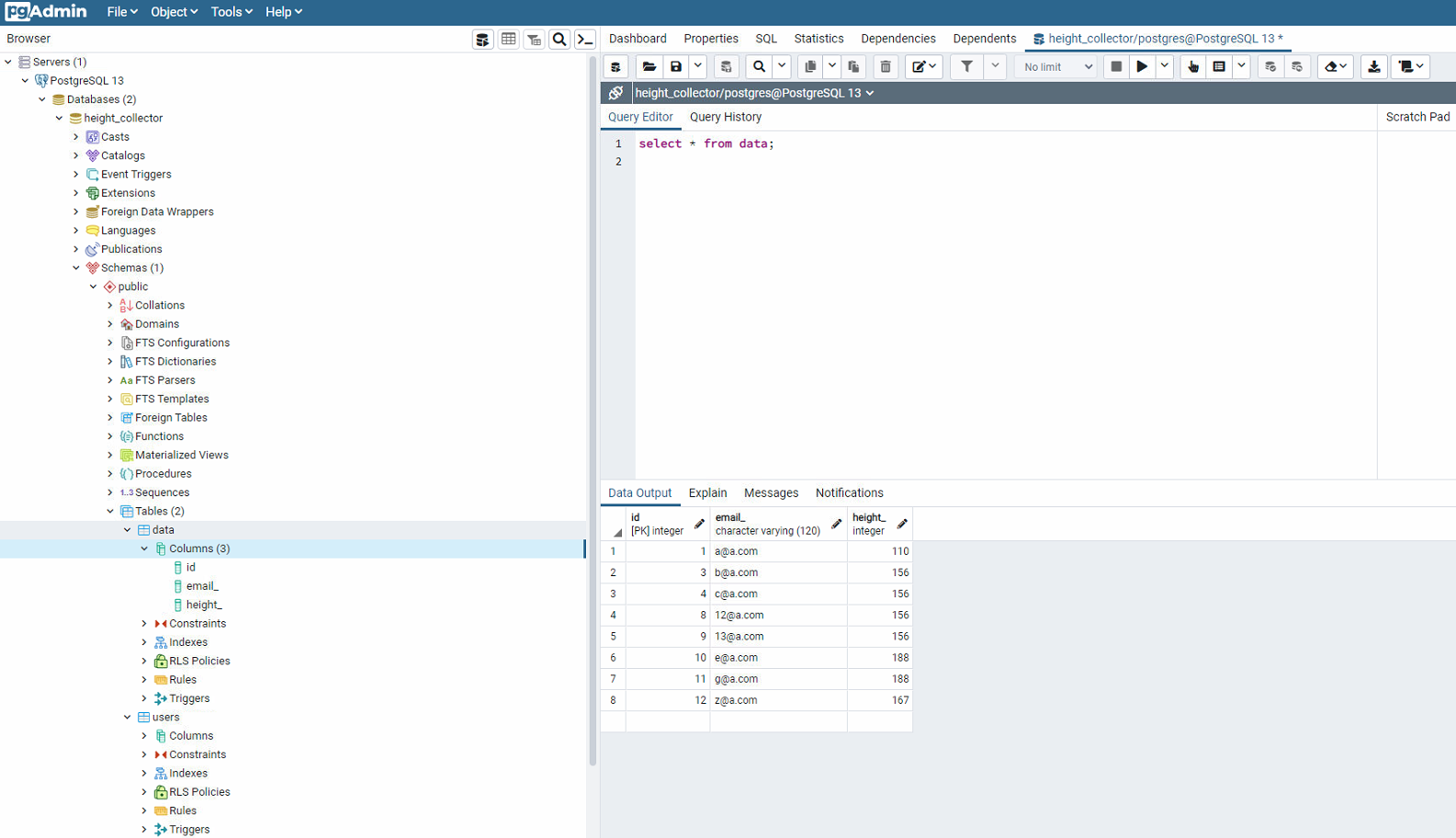
5. Send email to the participant
send_email.py
from email.mime.text import MIMEText
import smtplib
def send_email(email, height, ave_height, count):
from_email = "mygmail@gmail.com"
from_passowrd = "mypassword"
to_email = email
subject = "Height data"
message = "Hey there, your height is <strong>%s</strong>. \
Average height of all is <strong>%s</strong> and that is calculated out \
<strong>%s</strong> of people." % (height, ave_height, count)
msg = MIMEText(message, 'html')
msg['subject'] = subject
msg['To'] = to_email
msg['From'] = from_email
gmail = smtplib.SMTP('smtp.gmail.com', 587)
gmail.ehlo()
gmail.starttls()
gmail.login(from_email, from_passowrd)
gmail.send_message(msg)
6. Back-end code
app.py
from flask import Flask, render_template, request
#from flask.ext.sqlalchemy import SQLAlchemy
from flask_sqlalchemy import SQLAlchemy
from send_email import send_email
from sqlalchemy.sql import func
app = Flask(__name__)
app.config['SQLALCHEMY_DATABASE_URI'] = \
'postgresql://postgres:1992@localhost/height_collector'
db = SQLAlchemy(app)
#db.create_all()
class Data(db.Model):
__tablename__ = "data"
id = db.Column(db.Integer, primary_key=True)
email_ = db.Column(db.String(120), unique=True)
height_ = db.Column(db.Integer)
def __init__(self, email_, height_):
self.email_ = email_
self.height_ = height_
@app.route("/")
def index():
return render_template('index.html')
@app.route("/success", methods=['POST'])
def success():
if request.method == "POST":
email = request.form["email_name"]
height = request.form["height_name"]
if db.session.query(Data).filter\
(Data.email_==email).count() == 0: #avoid duplicated email
data = Data(email, height)
db.session.add(data)
db.session.commit()
ave_height = db.session.query(func.avg(Data.height_)).scalar()
ave_height = round(ave_height, 1)
count = db.session.query(Data.height_).count() #num of records
#send_email(email, height, ave_height, count)
return render_template("success.html")
return render_template('index.html',
text="Email already exits, try different one!") #display on index.html
if __name__ == '__main__':
app.debug = True
app.run(port = 5001)
7. Deploying the database web app online
- Creating an account at
pythonanywherebefore moving forward. - The web address will be: ycheng.pythonanywhere.com
-
Go to
Files, under foldermysite, upload files: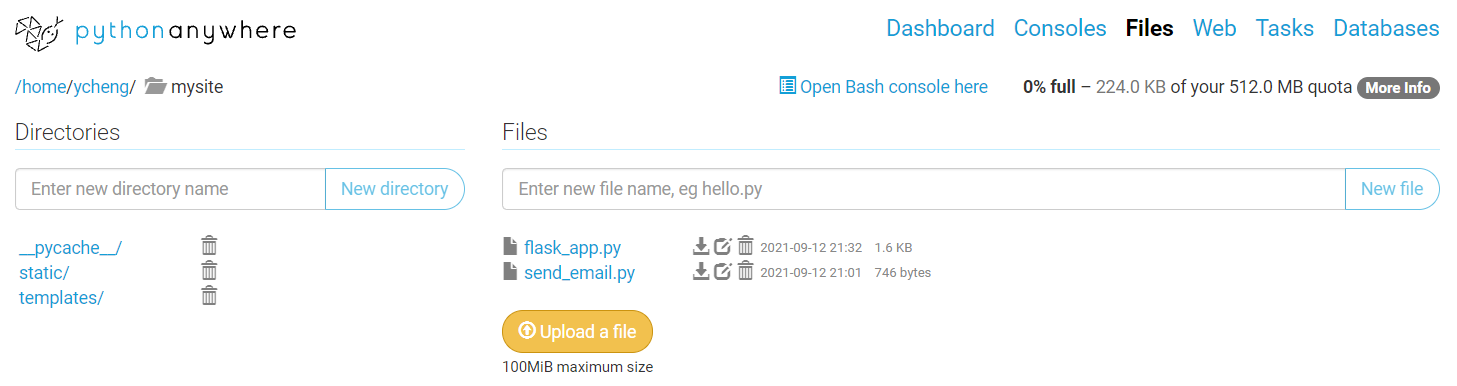
flask_app.pywill hold the code we typed inapp.py.- Click
New directoryto createtemplatesfolder,staticfolder, and upload files.
- Go to
Web
- Go to
Database, create and connect toMySQLdatabase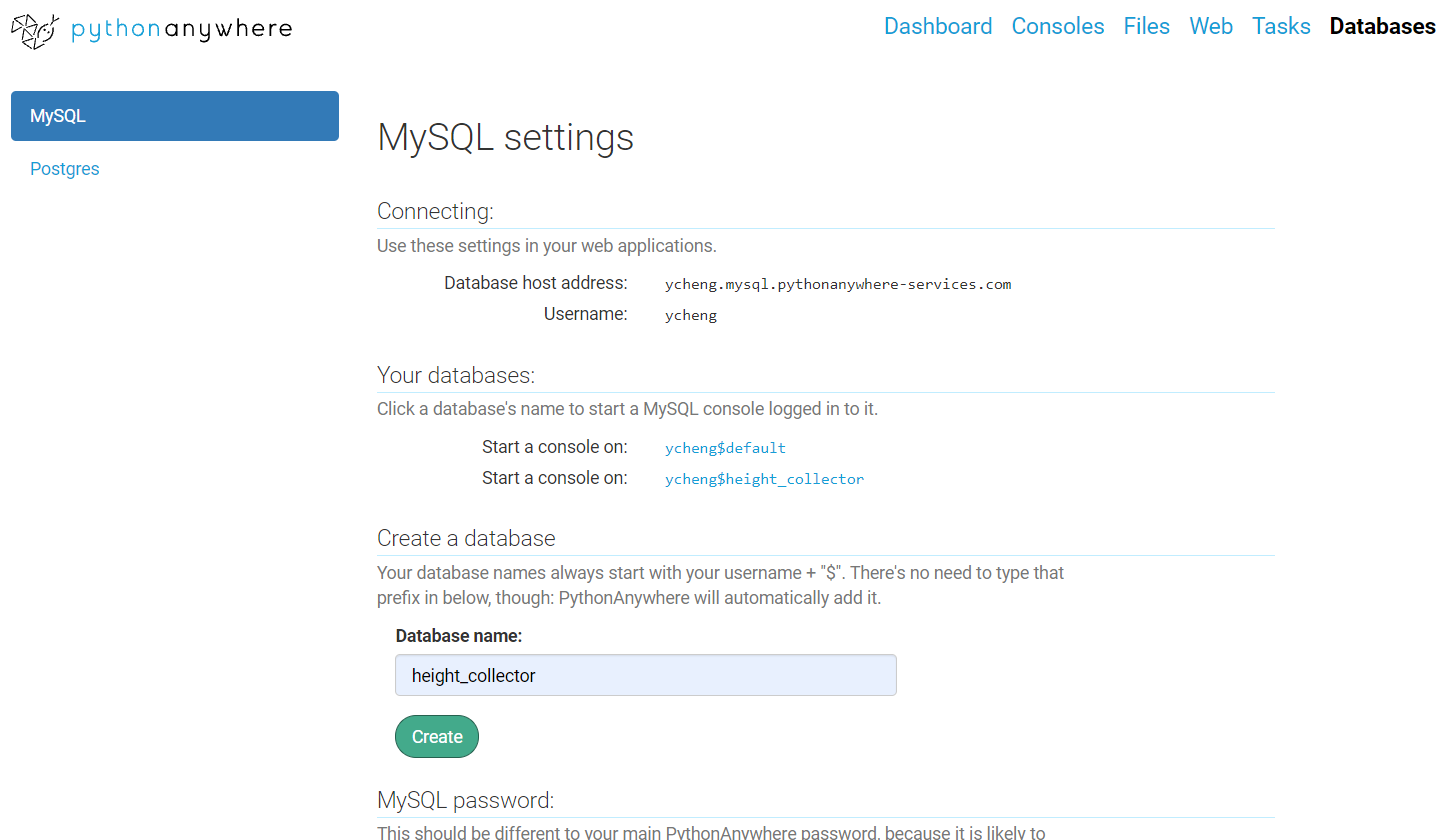
- create database, name is
height_collector - set password
- create database, name is
- Click the
Start a console on:ycheng$height_collectorto go to MySQL commnd-
Create columns:
CREATE TABLE data (id SERIAL PRIMARY KEY, email_ VARCHAR(120), height_ INT);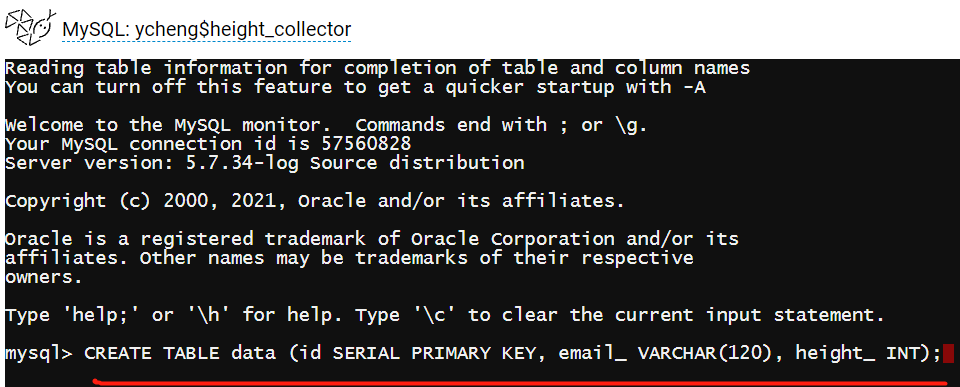
-
- Connect to the database, snippet of
flask_app.py:from flask import Flask, render_template, request from flask_sqlalchemy import SQLAlchemy from send_email import send_email from sqlalchemy.sql import func app = Flask(__name__) app.config['SQLALCHEMY_DATABASE_URI'] = 'mysql+mysqlconnector://ycheng:mypassword@ycheng.mysql.pythonanywhere-services.com/ycheng$height_collector' db = SQLAlchemy(app)Note: no space in the string, replace
mypasswordwith your password. - Go to webs, reload web, go the web address, it should work now.
- Go to
Web, openError Logto debug 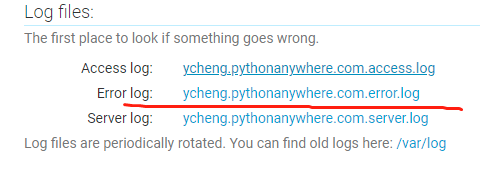

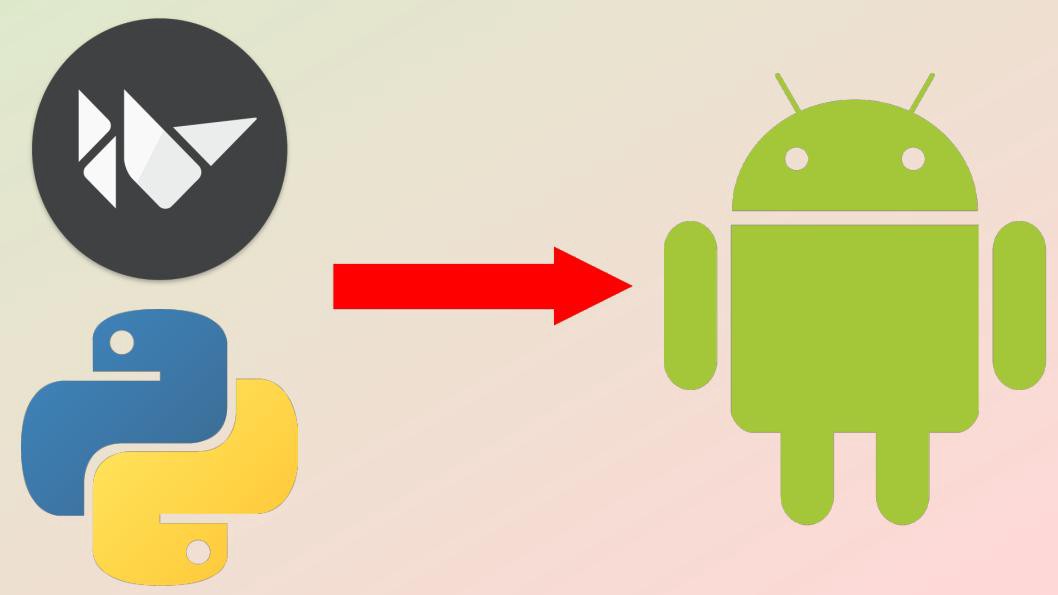
Comments